The Classroom Struggle Is Real—But It Doesn’t Have to Be
Picture this: It’s 7 p.m., you’re buried under sticky notes, lesson plans are scattered across your desk, and you’re pretty sure you forgot to email that parent about tomorrow’s field trip. Sound familiar? Teaching is a battlefield, and the enemy is disorganization. According to EdWeek, teachers spend a whopping 5 hours a week just on grading—never mind the planning, prepping, and parent-wrangling (EdWeek: How Teachers Spend Their Time). That’s why Edtech tools like Craft are stepping up to save the day.
Craft isn’t just another app—it’s a digital planner built to make your life as a K-12 teacher easier, even if you think “tech” is a four-letter word (well, it is, but you get me). Let’s dive in.
Table of Contents

Why Craft Is the MVP of Digital Planners for Teachers
Craft isn’t your grandma’s spiral notebook—it’s a powerhouse of technology designed with teachers in mind. Think of it as your personal assistant, minus the coffee runs. Here’s why it’s one of the best digital planners out there:
Visual Lesson Planning That Actually Makes Sense
Forget clunky Word docs. Craft’s drag-and-drop interface lets you whip up lesson plans that look good and work hard. Embed a YouTube video on fractions, toss in a PDF worksheet, and hyperlink to a killer resource from Tech & Learning—all in one spot. Share it with your students via a single link, and boom, you’re done. One teacher raved on Medium, “Craft’s visual layout helps me convey ideas with images and drawings—it’s a game-changer” (Craft for Teachers).
Organize Like a Pro (Even If You’re Tech-Shy)
Craft’s got this genius system of spaces, folders, and subpages. Create a space called “2025 School Year,” add folders like “Grade 5 Science” or “Parent Updates,” and drill down with subpages like “Week 1: Ecosystems.” It’s so intuitive, you’ll wonder why you ever trusted Google Drive. Plus, it’s perfect for tech for personalized learning—tailor subpages for each student’s needs without breaking a sweat.
Time-Saving Hacks You’ll Wish You Knew Sooner
Deadlines sneaking up? Craft’s task manager sends you push alerts for report cards, meetings, or that bake sale you promised to help with. While it doesn’t have pre-made templates for every teacher task, you can build your own—like a student progress tracker or a budget sheet for classroom supplies. It’s DIY without the headache.
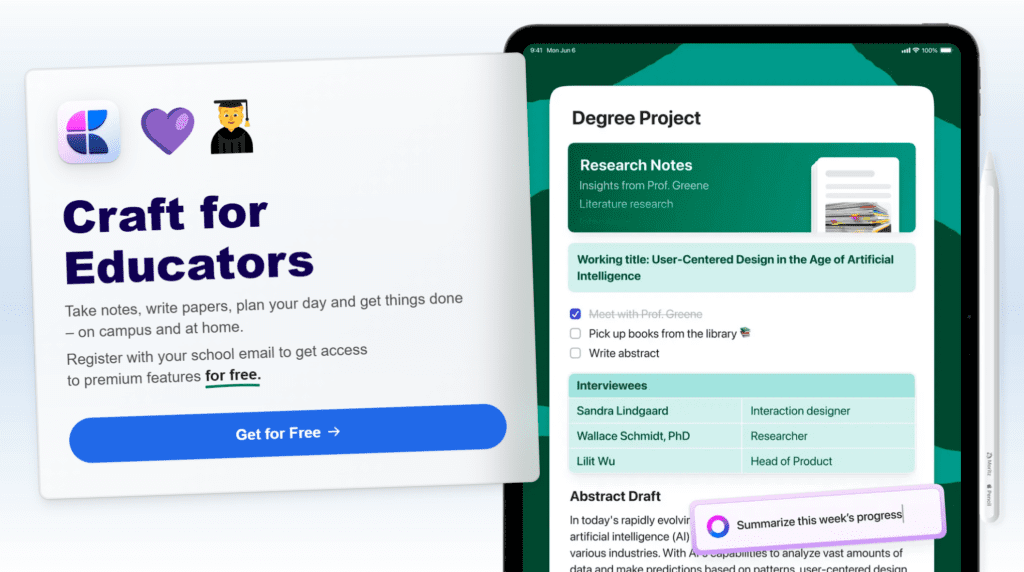
How to Set Up Craft in 5 Minutes Flat (Yes, Even You!)
Listen up, because this is where the rubber meets the road. You don’t need to be a tech wizard to get Craft working for you. Here’s the step-by-step playbook:
- Sign Up Free with Your School Email
Head to Craft’s Education Page, punch in your school email, and unlock premium features—unlimited docs, 250 GB storage, no cost. Done. - Create Your First Space
Click “New Space” and name it something like “Ms. Johnson’s 3rd Grade.” This is your command center. - Add Folders and Pages
Inside your space, make folders for “Lesson Plans,” “Student Progress,” or “Parent Stuff.” Add subpages for the nitty-gritty—like “Day 1: Intro to Multiplication.” - Drag, Drop, Done
Got a PDF of spelling words? Drag it in. A PowerPoint from last year? Drop it. Craft handles it all like a champ. - Share the Love
Hit the share button, grab a link, and send it to students, parents, or your co-teacher. No app required for them to see it.
Boom! You’re organized, and it took less time than grading one essay. Need more tips on Edtech tools? Check out Top Tech Tools for Teachers at Tech & Learning.
Real Teachers, Real Wins with Craft
Let’s get practical. Here’s how Craft plays out in the wild:
The Differentiated Instruction Hack
Imagine you’re teaching “Colonial America.” Set up a main folder, then add:
- A subpage for “Struggling Readers” with simplified texts and audio clips.
- A subpage for “Advanced Learners” with primary source prompts.
One middle school teacher uses this to keep her sanity—and her students engaged. It’s Tech for Personalized Learning in action.
Student Portfolios That Wow Parents
Build digital portfolios in Craft—add art scans, writing samples, even video projects. Share them at parent-teacher night and watch jaws drop. Password-protect sensitive stuff for extra peace of mind.
Sub Plans That Don’t Suck
Craft a “Sub Day” page with the schedule, emergency contacts, and activities. Share the link with your substitute, and they’re golden. No more frantic 6 a.m. emails.
Craft vs. The Competition: Who Wins?
Craft’s awesome, but let’s keep it real—there are other digital planners out there. Here’s the showdown:
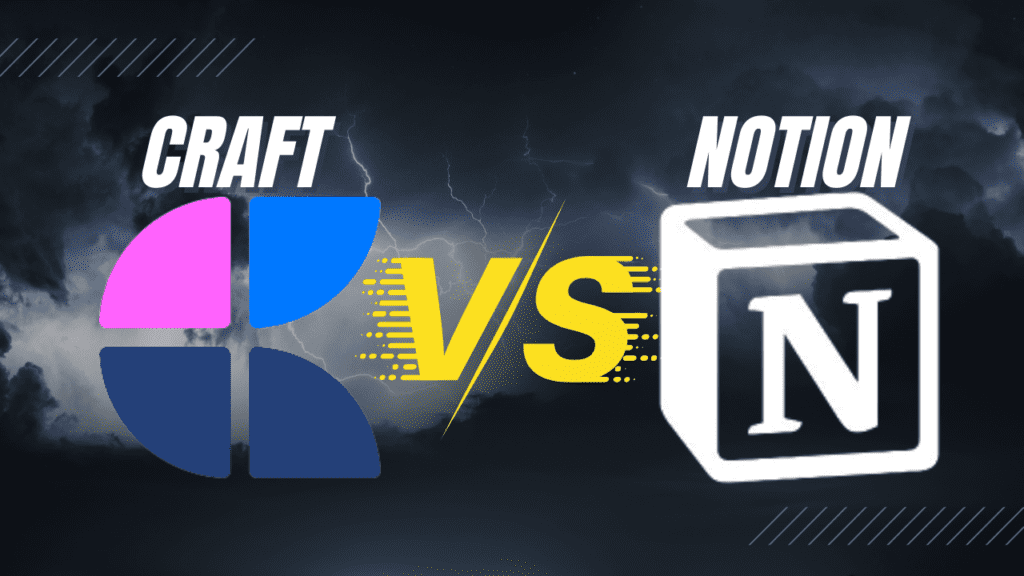
Craft vs. Notion
Notion is the customizable king, but it’s like handing a newbie a 500-piece puzzle with no picture. Craft’s simpler vibe wins for teachers who just want results, not a learning curve. (Notion for Teachers)
Want more app comparisons? Checkout some of the Best Apps for Classroom Management on Tech and Learning.
The Fun Stuff: Unexpected Craft Perks
Craft’s got some sneaky bonuses up its sleeve:
- Collaboration Vibes: Co-edit pages with your grade-level team or let students contribute to group projects. It’s like Google Docs, but cooler.
- PD Powerhouse: Stash workshop notes, certificates, and ideas in a “Professional Growth” space. You’ll look like a rockstar at your next eval.
Why You Should Jump on Craft Right Now
Here’s the deal: Teaching’s hard enough without playing hide-and-seek with your own notes. Craft’s free education tier (sign up at Craft.do) and dead-simple design make it a no-brainer for K-12 teachers—especially if classroom technology feels like alien territory. You’ll save time, stress less, and maybe even enjoy planning again. Who doesn’t want that?
Your Next Step
Stop drowning in chaos and start mastering it. Hit up Craft’s website, sign up, and take it for a spin. Then swing by Tech and Learning’s Blog for more Edtech tools to level up your game. Subscribe now to stay ahead of the curve—because organized teachers win at life.





