Are you looking to bring fresh creativity into your classroom without spending hours on design? Let me introduce you to your new favorite teaching companion–Canva.
As a digital design platform built with educators in mind, Canva transforms the way teachers create educational materials. The best part? It’s completely free for educators and students through Canva for Education.
Table of Contents
Here’s what makes Canva a game-changer for teachers:
- Time-saving templates – Access thousands of ready-made designs for worksheets, presentations, and lesson plans
- User-friendly interface – Create professional-looking materials with simple drag-and-drop tools
- Versatile applications – Design everything from classroom decorations to interactive assignments
- Collaborative features – Enable students to work together on group projects seamlessly
- Google Classroom integration – Share and assign work directly through your learning management system
Imagine cutting your lesson planning time in half while creating more engaging materials for your students. From crafting visual learning aids to designing interactive lessons, Canva opens up endless possibilities for creative teaching.
Ready to revolutionize your classroom resources? Let’s explore 10 creative ways you can use Canva to enhance your teaching and inspire your students’ learning journey.
1. Create Visual Learning Aids with Canva
Visual learning aids transform complex information into digestible, engaging content. Research shows that 65% of students are visual learners, making these tools essential for effective teaching.
Creating an Infographic in Canva
- Select “Infographic” from Canva’s template library
- Choose a layout that matches your content structure
- Replace placeholder text with your information
- Customize colors to match your classroom theme
- Add relevant icons and images from Canva’s library
- Include data visualizations like charts or graphs
- Download or share directly with students
Real-World Example
A World War II timeline infographic brings historical events to life. Students can visualize the progression of key battles, political decisions, and social changes through icons, dates, and connecting elements. This visual storytelling approach helps students retain information and understand cause-and-effect relationships.
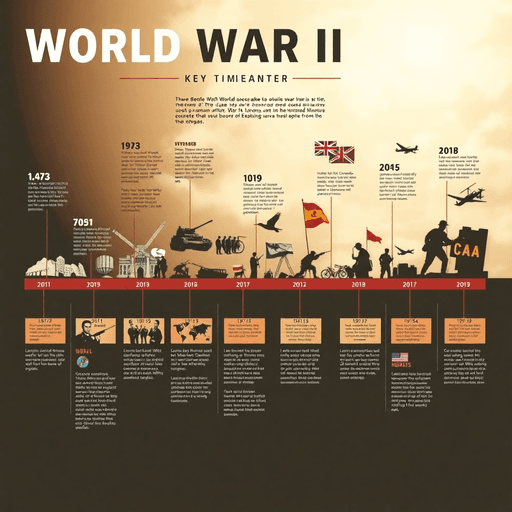
Pro Design Tips
- Use consistent colors (3-4 maximum)
- Leave white space for better readability
- Keep text concise and focused
- Include clear headings and subheadings
- Use icons to represent key concepts
- Maintain a logical flow of information
- Test readability from a distance
These visual aids work exceptionally well for:
- Scientific processes
- Mathematical concepts
- Literary analysis
- Geographic information
- Historical timelines
2. Foster Collaboration through Group Projects
Group projects in Canva create opportunities for students to develop essential teamwork skills while producing professional-quality work. Research shows that collaborative learning improves critical thinking, communication, and problem-solving abilities. Moreover, the integration of technologies that improve student learning into these group projects can further enhance the learning experience.
Getting Started with Group Projects in Canva
- Create a shared workspace
- Set up a team folder
- Invite students using their school email addresses
- Assign specific roles based on strengths
- Design collaborative presentations
- Each student works on designated slides
- Real-time editing allows immediate feedback
- Built-in commenting feature facilitates discussion
Real-World Application: Digital Magazine Project
Students create a class magazine where each team handles different sections:
- News Team: Current events layout
- Creative Team: Graphics and illustrations
- Editorial Team: Content arrangement
- Design Team: Color schemes and typography
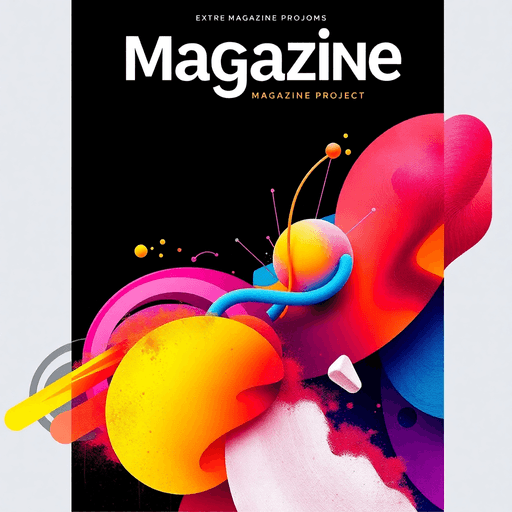
Pro Tips for Successful Group Work
- Set clear deadlines for each project phase
- Use Canva’s version history to track contributions
- Create design guidelines for consistency
- Encourage peer reviews through Canva’s sharing features
Quick Setup Guide:
- Share project link with team members
- Establish brand kit with approved colors/fonts
- Create template slides for consistency
- Schedule regular check-ins using comments
Students learn valuable digital collaboration skills while creating meaningful projects that showcase their collective creativity. This approach builds confidence in both design and teamwork abilities.
3. Design Interactive Lessons that Engage Students
Interactive learning materials transform passive observers into active participants. Students who interact with their learning materials retain information better and stay focused longer during lessons.
Creating Interactive Worksheets in Canva
- Select a worksheet template from Canva’s education collection
- Add clickable elements using shapes and buttons
- Insert text boxes for student input
- Include drag-and-drop components
- Add visual cues and instructions
Digital Murals: A Creative Canvas
Turn any lesson into an artistic exploration with digital murals. Students can:
- Add images representing key concepts
- Write explanations in decorative text boxes
- Include relevant symbols and icons
- Create connections between ideas using lines and arrows
- Incorporate QR codes linking to additional resources
Real Classroom Example: A 7th-grade science class created an interactive periodic table mural. Students designed individual element cards with:
- Chemical properties
- Real-world applications
- Fun facts
- Interactive pop-ups
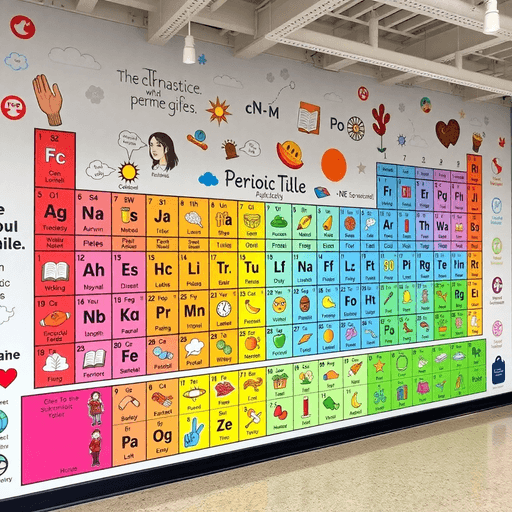
Pro Tips for Maximum Engagement
- Include clear instructions within the design
- Use bright colors strategically to highlight important information
- Create designated spaces for student input
- Add movement through animations
- Keep designs clean and uncluttered
- Test all interactive elements before sharing
Interactive designs work best when they serve a clear educational purpose. Start small with simple interactive elements and gradually increase complexity as students become comfortable with the format.
4. Streamline Lesson Planning with Custom Templates
Custom templates transform lesson planning from a time-consuming task into a streamlined process. Canva’s extensive template library offers ready-made designs for syllabi, lesson plans, worksheets, and classroom resources.
Finding the Perfect Template
- Search using specific keywords like “lesson plan” or “syllabus”
- Filter templates by education category
- Browse featured collections for teachers
- Save favorite templates to your library for quick access
Customization Made Simple
- Select your preferred template
- Replace placeholder text with your content
- Adjust colors to match your style or school branding
- Modify layouts to accommodate your specific needs
- Add or remove elements as needed
Real-World Application
Creating a Weekly Newsletter Template
- Design a master template with consistent branding
- Include sections for announcements, homework, and upcoming events
- Save time by duplicating and updating content weekly
- Share directly with parents through Canva’s sharing features

Pro Tips for Template Success
- Create template folders for different subjects or grade levels
- Use brand kit feature to save school colors and fonts
- Lock essential design elements to prevent accidental changes
- Include placeholder text to guide future content creation
- Save multiple versions of templates for different purposes
These customizable templates become your personal teaching toolkit, ready to adapt and deploy for any classroom situation.
5. Use Digital Storytelling in Your Teaching
Digital storytelling transforms traditional narratives into dynamic, interactive experiences that captivate students’ imaginations. Stories help students develop critical thinking, emotional intelligence, and communication skills while making complex concepts memorable.
Creating Storyboards in Canva
- Select the “Storyboard” template in Canva
- Choose a layout that matches your narrative flow
- Add characters and scenes from Canva’s library
- Insert dialogue bubbles and text
- Customize colors and fonts to match your story’s mood
Classroom Application
Create a “Hero’s Journey” comic strip where students illustrate their own stories using principles from the DC Comics Guide To Writing. Students can work individually or in pairs to develop characters, plot points, and dialogue while learning narrative structure.
Example Project: Ask students to retell a classic novel through a modern lens using Canva’s comic strip templates. “Romeo and Juliet” becomes a social media story, or “The Odyssey” transforms into a space adventure.
Design Tips for Effective Storytelling
- Use consistent visual themes throughout your story
- Balance text and images for maximum impact
- Select fonts that reflect your story’s tone
- Include white space to guide readers through the narrative
- Create visual hierarchy with varying image sizes
Pro Tip: Build a template library of character poses, backgrounds, and common story elements for quick access during future projects. Share these resources with students to jumpstart their creativity.
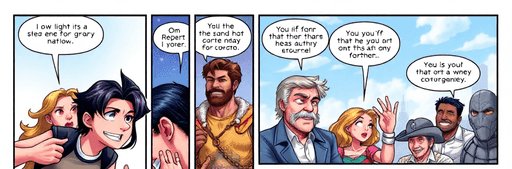
6. Craft Engaging Social Media Campaigns with Canva
Social media literacy empowers students to navigate the digital world responsibly while building essential communication skills for their future careers. Creating social media content in the classroom teaches students about digital citizenship, audience awareness, and strategic communication.
Creating Eye-Catching Social Media Graphics
- Select a template from Canva’s social media collection
- Customize colors to match your school’s branding
- Add compelling visuals and engaging text
- Resize for different platforms using Canva’s Magic Resize feature
Real-World Application: School Event Campaign
A high school drama club used Canva to promote their spring musical:
- Instagram carousel posts showcasing behind-the-scenes rehearsals
- Facebook event cover with show dates and ticket information
- Twitter header featuring the cast in costume
- Digital posters with QR codes linking to ticket sales
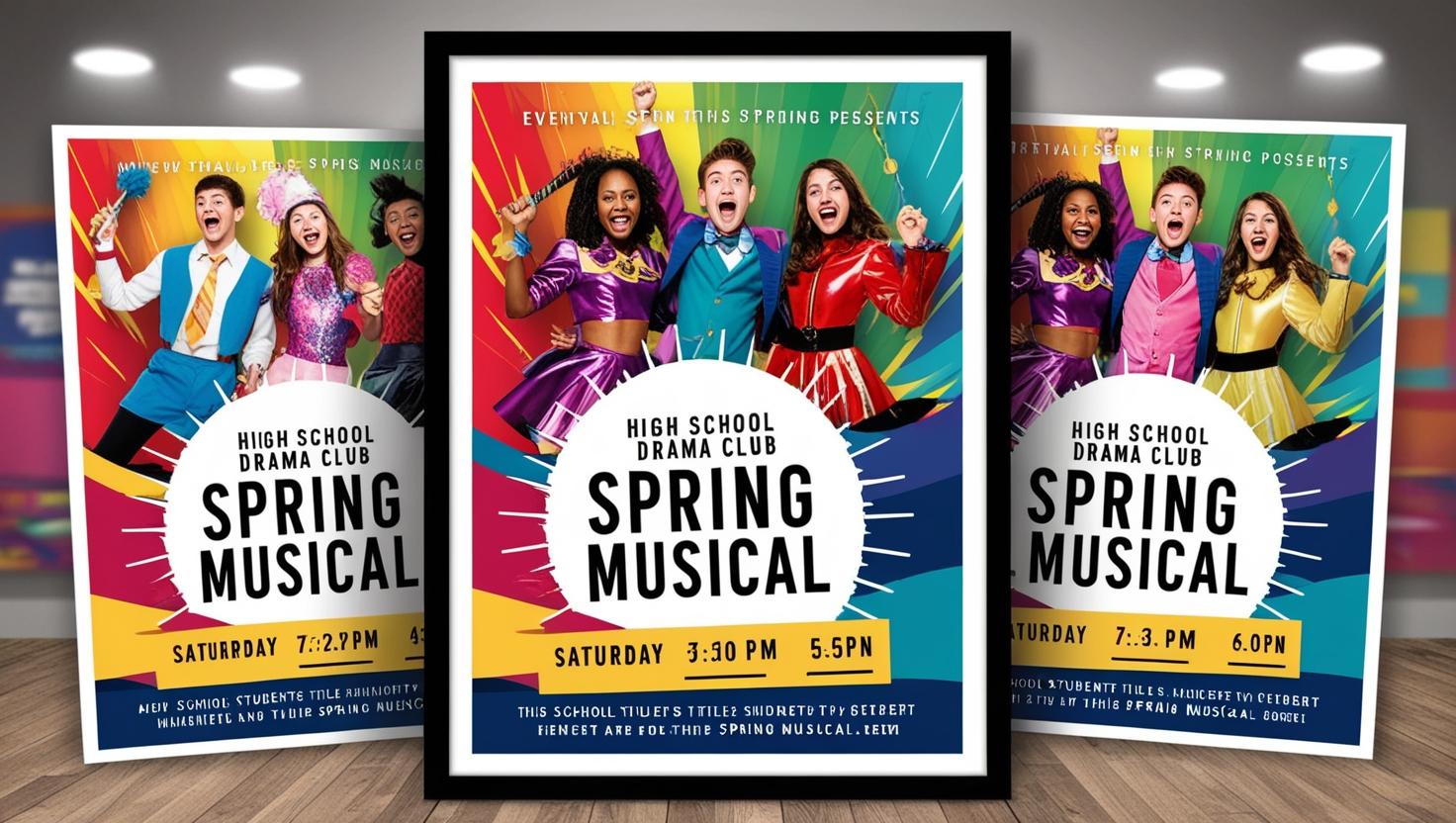
Pro Tips for Effective School Social Media
- Use consistent visual elements across all platforms
- Include clear calls-to-action in your designs
- Keep text concise and readable
- Create content in batches using Canva’s duplicate feature
- Schedule posts in advance using Canva’s content planner
Students can practice professional communication skills by managing class social media accounts under supervision. This hands-on experience develops marketing awareness, digital design skills, and responsible online behavior.
7. Enhance Your Classroom Decor with Personalized Designs from Canva
A visually stimulating classroom environment sparks creativity and boosts student engagement. Research shows students in well-decorated spaces demonstrate 15% higher participation rates and improved information retention.
Creating Custom Classroom Decor in Canva
Labels and Name Tags
- Design personalized desk tags with student names
- Create subject-specific bin labels
- Craft custom door signs
Bulletin Board Elements
- Design themed borders
- Create eye-catching headers
- Craft seasonal decorative elements
Step-by-Step Design Guide
- Select “Custom Size” for your specific needs
- Choose a cohesive color palette (3-4 colors max)
- Add your school logo or mascot for branding
- Include clear, readable fonts
- Save designs as templates for future use
Real Classroom Example
Mrs. Rodriguez transformed her 4th-grade classroom using Canva-designed elements following an “Adventure in Learning” theme. She created matching:
- Reading corner signs
- Subject area headers
- Student job badges
- Birthday celebration displays
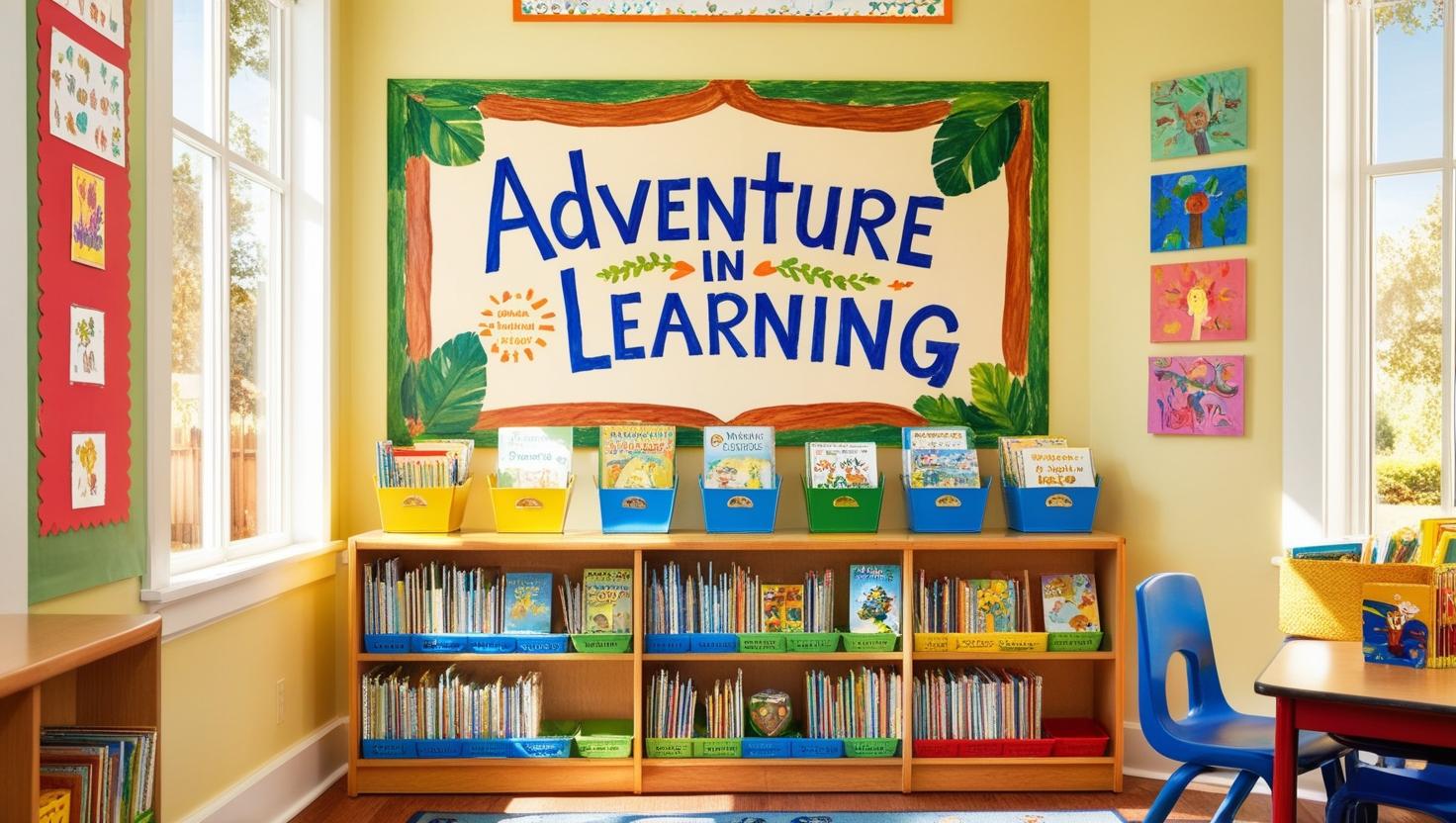
Pro Design Tips
- Stick to one theme throughout the room
- Use consistent fonts across all materials
- Incorporate white space to prevent visual overwhelm
- Create templates for recurring items
- Print on high-quality paper for durability
8. Create Stunning Presentations that Leave an Impact Using Canva’s Features
Gone are the days of bland PowerPoint slides. Canva’s presentation features transform student projects into visually captivating experiences that boost engagement and retention.
Creating Professional-Grade Presentations in Canva:
- Select a template from Canva’s presentation gallery
- Customize colors and fonts to match your subject theme
- Add animations and transitions between slides
- Insert interactive elements like clickable links
- Include multimedia content (videos, GIFs, audio)
Real Classroom Example: A 7th-grade science class used Canva to create stellar science fair presentations. Students incorporated:
- Dynamic data visualizations
- Step-by-step experiment breakdowns
- QR codes linking to their research
- Animated results sections
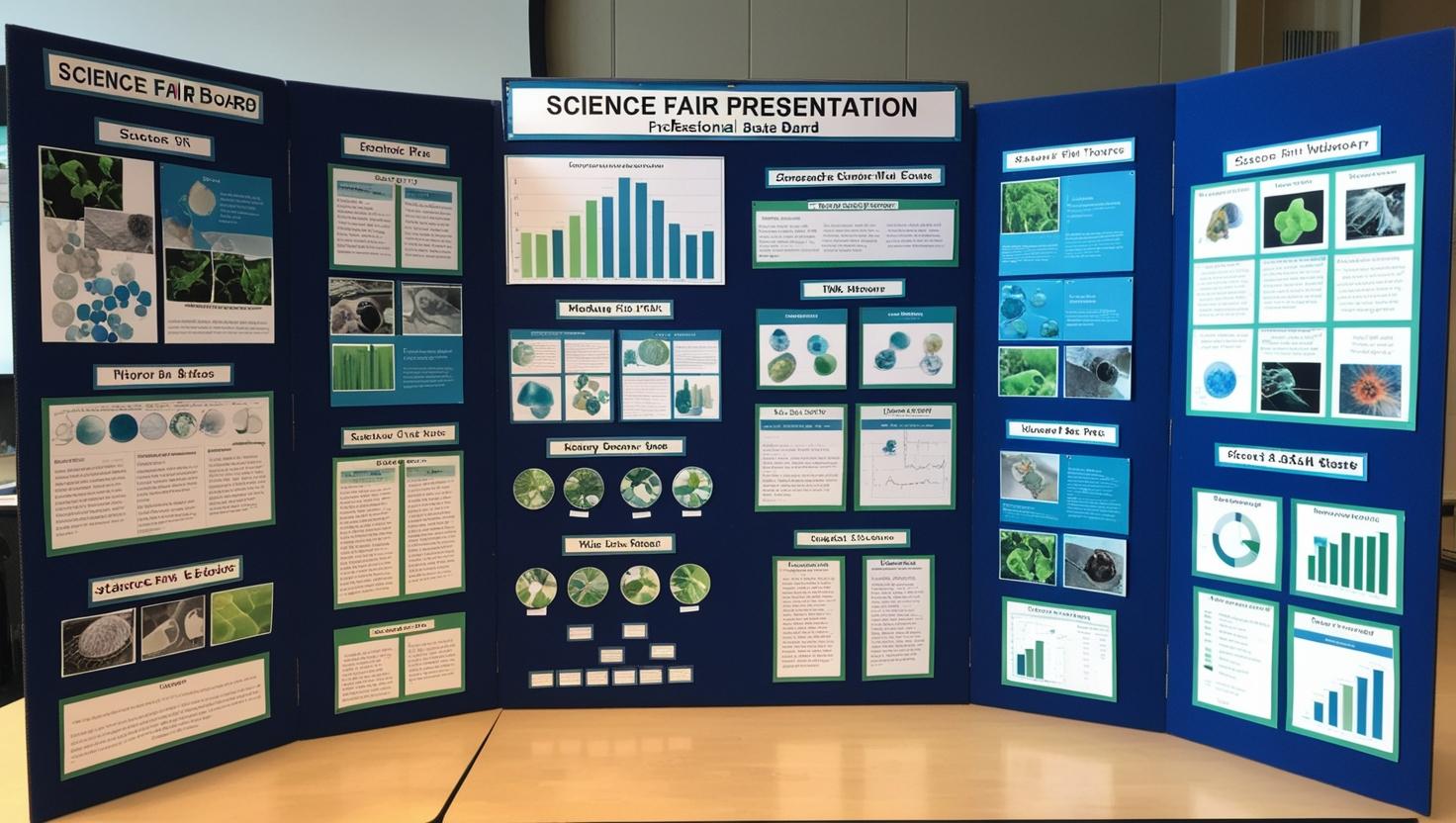
Pro Tips for Impactful Presentations
- Stick to 1-2 main fonts for consistency
- Use a 60-30-10 color rule (primary, secondary, accent)
- Include white space to prevent visual overwhelm
- Keep text concise – aim for 6 words per line
- Add visual elements to support key points
Canva’s presentation tools enable students to showcase their knowledge through professional-looking slides while developing essential digital literacy skills. The platform’s intuitive interface makes it simple for students to focus on content creation rather than getting lost in complex design tools.
9. Produce Engaging Video Projects that Captivate Students’ Attention With Canva
Video content has transformed education, turning passive learning into dynamic, interactive experiences. With Canva’s video creation tools, teachers can create professional-looking videos without needing advanced technical skills.
Creating Videos in Canva: Quick Guide
- Select “Video” from the homepage
- Choose a template or start from scratch
- Add multimedia elements:
- Text animations
- Music tracks
- Video clips
- Transitions
- Voice recordings
Transforming Book Reports: A Real-World Example
Instead of traditional book reports, students can now create captivating video trailers. Here’s what they can do:
- Design animated title sequences
- Highlight characters with spotlights
- Add dramatic music for effect
- Summarize the plot visually
- Include impactful book quotes with dynamic text
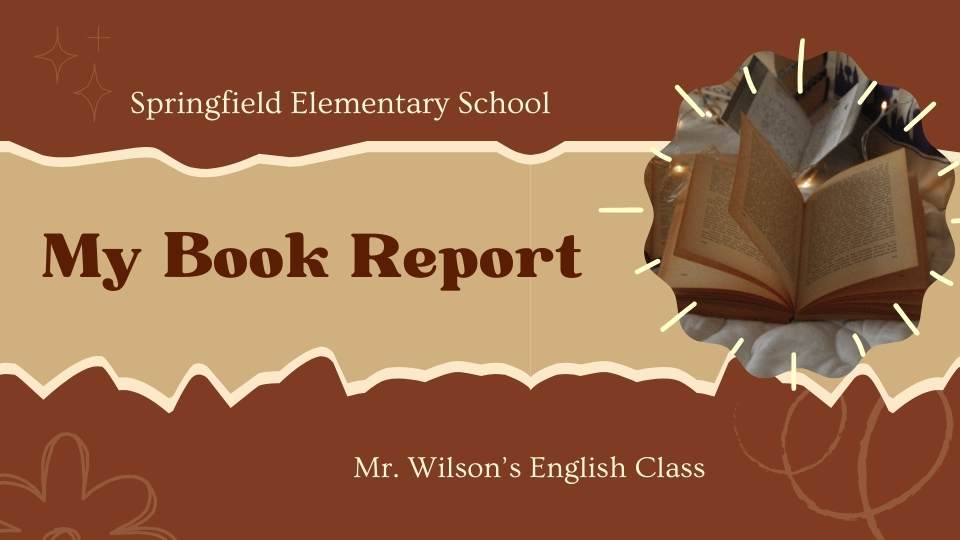
Pro Tips for Effective Video Assessments
To ensure successful video assessments, keep these tips in mind:
- Aim for videos under 3 minutes to maintain engagement
- Utilize Canva’s built-in screen recording feature for tutorials
- Create clear video rubrics outlining expectations
- Encourage collaboration among students for group projects
- Enhance accessibility by incorporating captions
Create a screen recording with Canva
Creative Video Project Ideas Across Subjects
Here are some innovative video project ideas that can be implemented across various subjects:
- Science experiment demonstrations showcasing concepts in action
- Historical figure interviews where students embody important personalities
- Math concept explanations using real-world examples and visuals
- Language pronunciation guides featuring native speakers or interactive exercises
- Virtual field trip documentaries exploring different cultures or environments
By engaging in these video projects, students not only develop digital literacy skills but also prepare themselves for future academic and professional pursuits. The combination of visual elements, sound, and motion creates memorable learning experiences that cater to diverse learning styles.
10. Communicate Effectively with Parents Through Beautifully Designed Newsletters from Canva
Regular parent communication builds strong school-home partnerships. Canva transforms traditional parent newsletters into eye-catching digital updates that parents want to read.
Creating Professional Newsletters in Minutes
- Select a newsletter template from Canva’s education collection
- Customize colors to match your school branding
- Add classroom photos and student work samples
- Include important dates and upcoming events
- Share via email or print for sending home
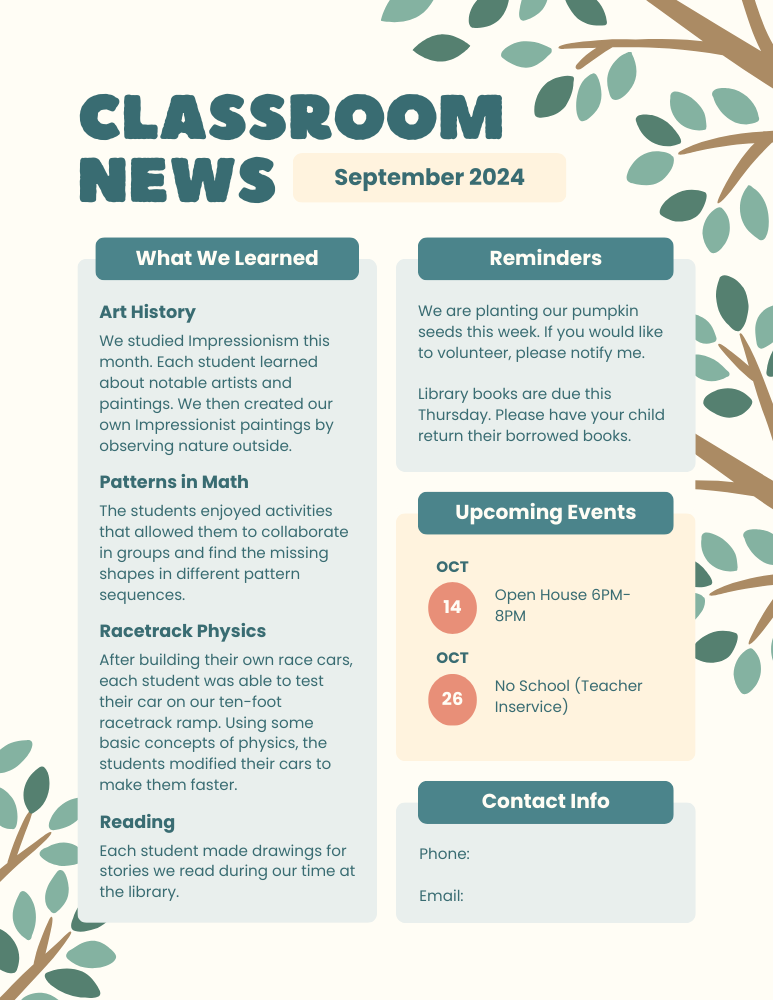
Pro Tips for Parent Communication
- Keep content concise with bullet points for quick reading
- Use consistent design elements each month
- Include a mix of classroom highlights and need-to-know information
- Add QR codes linking to digital content or sign-up forms
- Create templates in multiple languages for diverse families
Real-World Example: Ms. Rodriguez designs a monthly “Classroom Connection” newsletter featuring:
- Student spotlight section
- Upcoming field trips and events
- Recent project highlights with photos
- Homework reminders
- Parent volunteer opportunities
- Weekly learning objectives
Her newsletter template includes designated spaces for each section, making monthly updates quick and efficient. Parents appreciate the professional look and organized format, leading to increased engagement in classroom activities.
Unleash Your Classroom’s Creative Potential
With Canva, you have the power to transform your classroom. These 10 creative approaches are just a small glimpse of what’s possible when using Canva in education. From eye-catching visual aids to interactive parent communications, each strategy opens up new opportunities for learning and connection.
Ready to elevate your teaching? Start small
- Pick one idea that resonates with your teaching style
- Experiment with a simple project
- Build confidence through practice
- Share your success with fellow educators
Your journey with Canva might inspire others. We’d love to hear how you’re using these creative tools in your classroom. Share your experiences, tips, and student success stories in the comments below.
Join our growing community of innovative educators who are reshaping the learning experience through dynamic visual design. Your next breakthrough lesson plan awaits in Canva’s creative playground.
Start creating today – your students will thank you tomorrow.
FAQs (Frequently Asked Questions)
What is Canva and how can it benefit teachers?
Canva is a powerful digital tool that allows teachers to create visually appealing resources for their classrooms. Its key benefits include being free, versatile, and user-friendly, which helps educators save time while enhancing creativity in lesson planning.
How can I create visual learning aids using Canva?
You can create visual learning aids like infographics and posters by following a step-by-step guide that Canva provides. For example, using infographics to teach historical events can enhance student understanding and retention.
What are some ways to foster collaboration through group projects with Canva?
Canva can be used for collaborative projects by allowing students to work together on presentations. A step-by-step approach guides teachers on how to facilitate teamwork through design, making the project engaging and interactive.
How does Canva help in streamlining lesson planning?
Canva offers customizable templates that improve efficiency in lesson planning. Teachers can find and modify templates for syllabi or newsletters, making it easier to create consistent classroom resources quickly.
What role does digital storytelling play in education with Canva?
Digital storytelling is a valuable educational tool that fosters creativity and skill development. With Canva, teachers can create storyboards or comic strips, enhancing narrative projects in language arts classes.
How can I use Canva to communicate effectively with parents?
Teachers can design beautifully crafted newsletters or announcements using Canva to keep parents informed about classroom activities. This effective communication strategy ensures parents receive regular updates about their child’s education.





